 Find and Replace
Find and Replace
You can use find and replace to rapidly locate a word or phrase and/or replace it with a different word or phrase.
By default, Find and Replace operates on the whole file (Wincaps Q4 Offline) or on the current story (Q-Live). You can choose to work with a particular subset of subtitles by first selecting multiple subtitles in the Compact View. In Q-Live, you can perform the operation on multiple stories (or all stories) by first selecting multiple stories in the Story List.
Find and replace operations are performed using the Find pane of the toolbox as shown below:
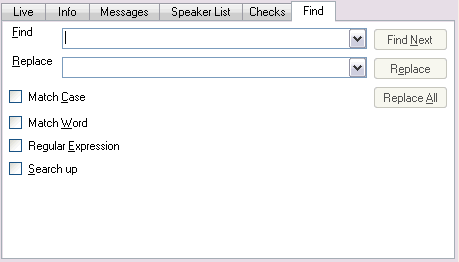
Find
To find a word, press the Ctrl F key or select Edit : Find from the main menu. The Find pane is displayed.
Enter the word or phrase to locate into the Find box and enable any of the options as required. Click the Find Next button to locate the next occurrence of the search text, which will be highlighted in the active subtitle display.
If the Regular Expression box is checked, then an asterisk (*) or question mark (?) can be used as search wildcards. An asterisk will match any number of characters, whilst a question mark will match any single character.
Replace
To replace a word or phrase with a different one, press the Ctrl H key or select Edit : Replace from the main menu. The Find pane is displayed.
Enter the word or phrase to locate into the Find box and the replacement text into the Replace box. Enable any of the options as required. Click the Find Next button to locate the next occurrence of the search text, which will be highlighted in the active subtitle display. Click on Replace to replace the highlighted text, or Find Next to leave the current text unaltered and locate the next instance.
The Replace All button allows for the rapid replacement of all matching text throughout the file.
![]() This operation cannot be undone except by restoring from the automatic backup
This operation cannot be undone except by restoring from the automatic backup